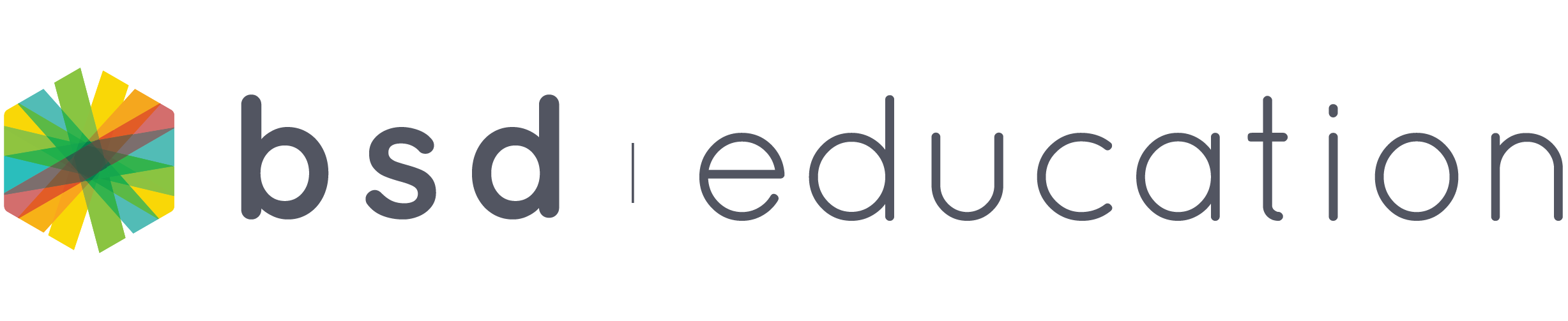For easier login, your students can use their Quick Login (QL) codes instead of using their email and password. This method is only available for students and please note that login codes expire after seven days.
Here’s how you can generate QL codes for students in your classroom:
- Go to your classroom.
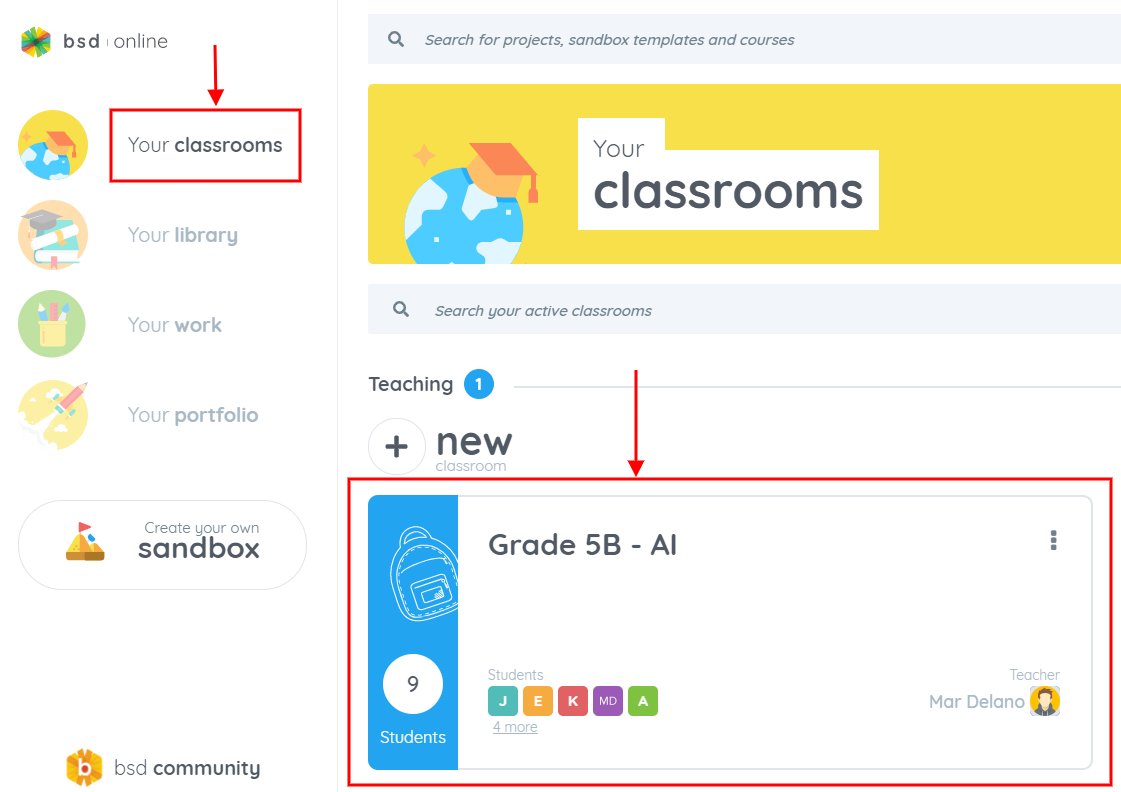
- View the class list and click the Quick Login code link. A new page will open displaying the QL Codes of all the students in the classroom.
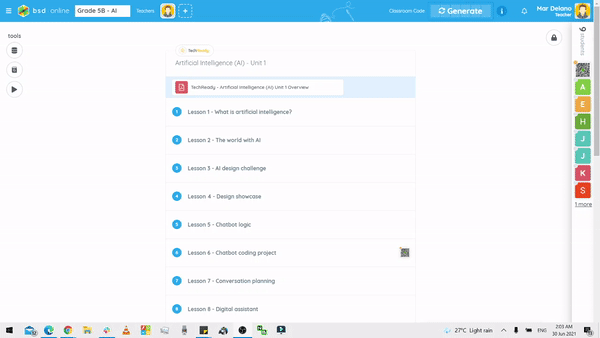
On the next page, you will see the date and time of QL code expiry.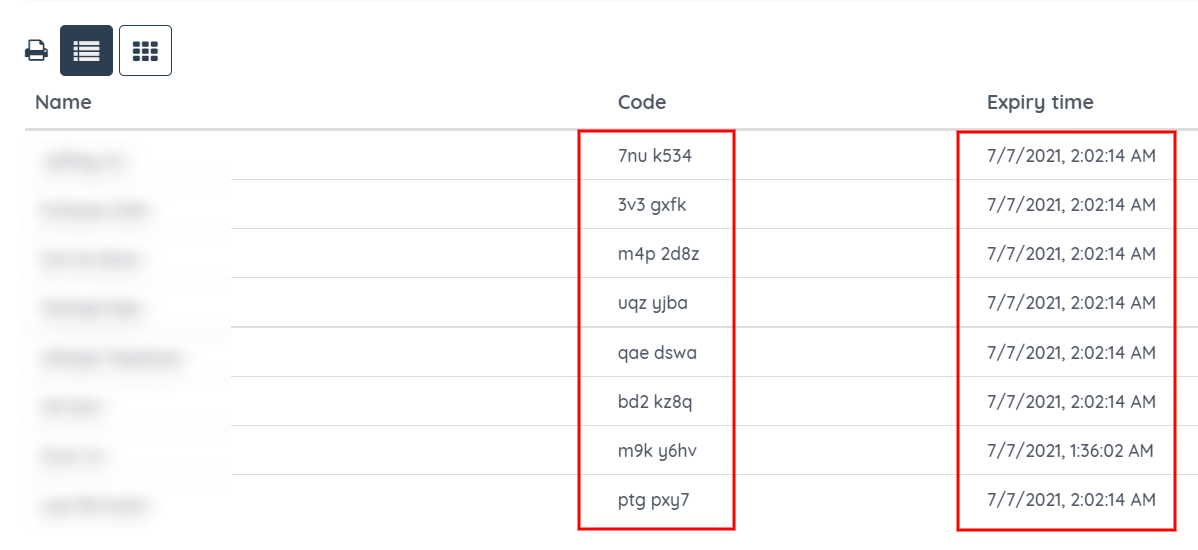
You can toggle the grid view by clicking the highlighted icon on the image below.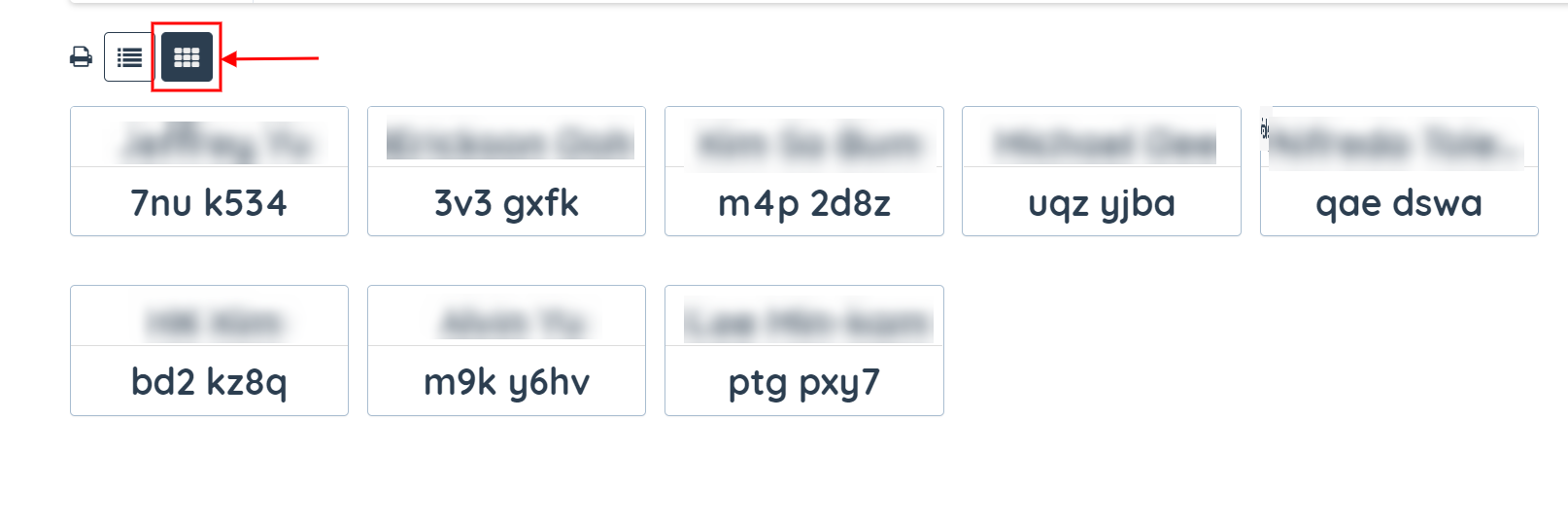 If you want to print the list, click the Print icon.
If you want to print the list, click the Print icon.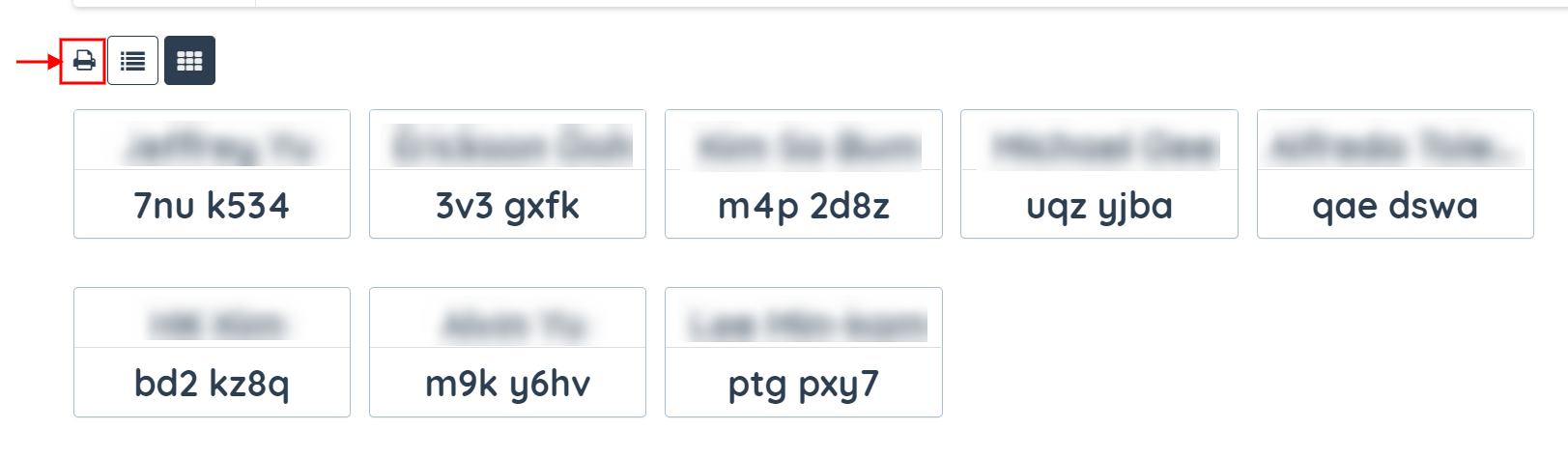
You can also view QL codes individually by following the step below. For this example, we will take a look at Alvin Yu’s QL code:
- Open the student list from the right panel and view the student’s profile by clicking his picture.
- Click the Generate button at the upper-right corner of the dialog box.
- The student’s QL code will then appear.
See the animation below to see how it is done:
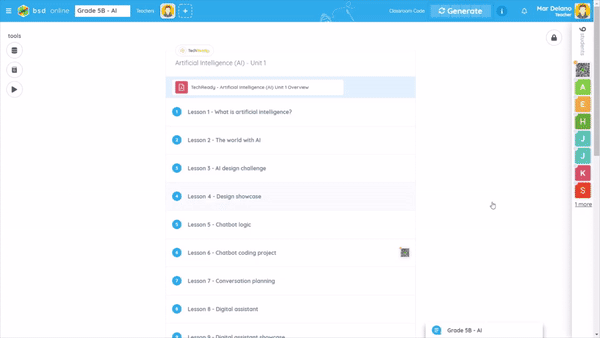
Please note that clicking the copy button will copy the quick login link. The QL link looks like this:

Once you copied the QL link, you can send it directly to the student. If a student copies and pastes this to the URL, he or she will be redirected to your classroom.
If you want to just send the QL code, just highlight and copy the code. The student can then use this code on the login panel as shown in the picture below:
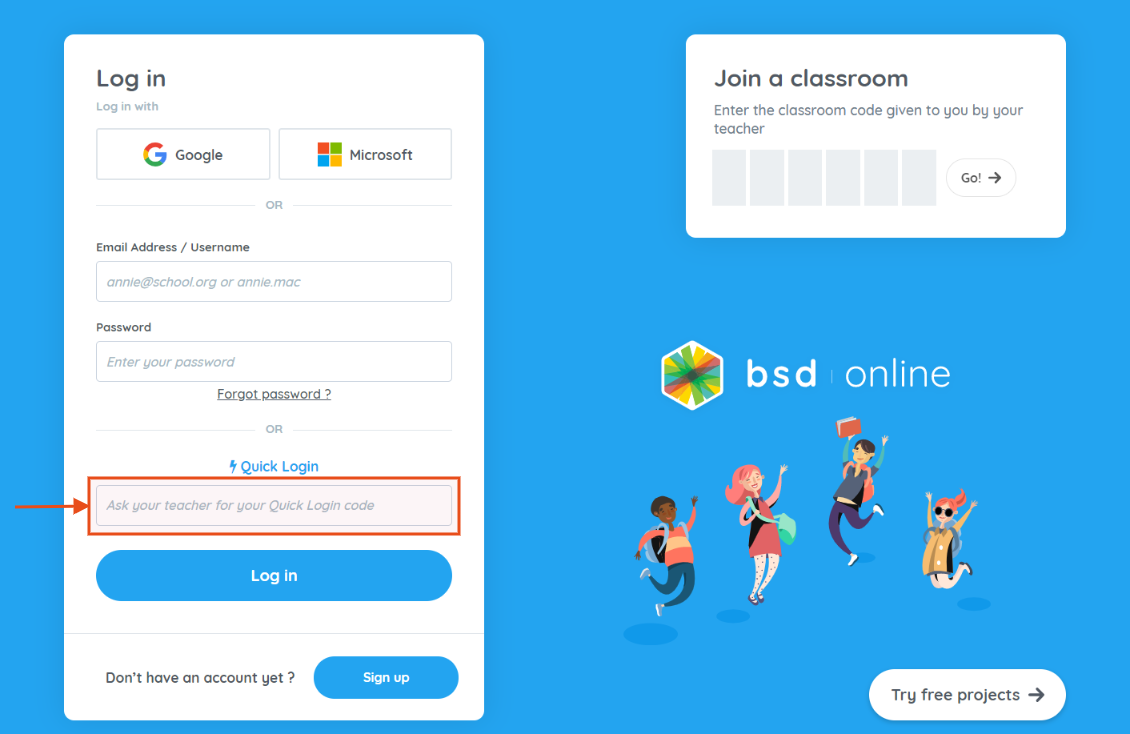
If you have futher question about QL codes, or help regarding BSD Online, please get in touch with us using Intercom.