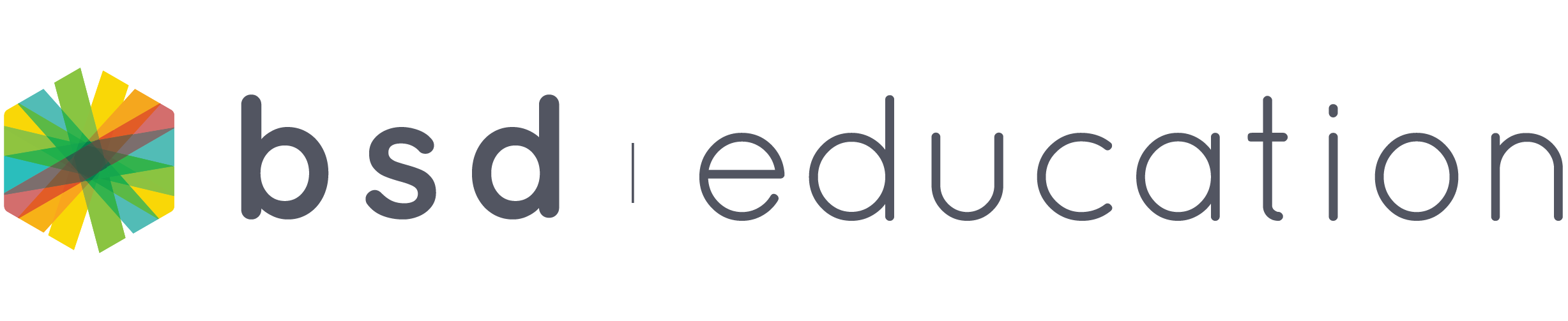If you’re looking to integrate a Google Slides presentation into your BSD Online classroom, we have a convenient solution for you. Our platform now includes a feature that allows you to seamlessly add custom links to your classroom materials. This means you can easily share your Google Slides presentations with your students. Let me guide you through the process step by step.
Step 1: Under “Your classrooms”, select and click the classroom you preferred to add a custom link step.
Step 2: Inside the classroom, click the + icon. On the resources, the section is custom steps – links and resources or PDF files. Click the “link”
Step 3: After clicking the “link”, you will then ask to add the text or title to be shown in the link.
Step 4: On this step, you will now add the URL link of your google slides. Please make sure to share it with anyone on the internet with the link so your students can be able to view your slides.
Here is a short video to guide you.
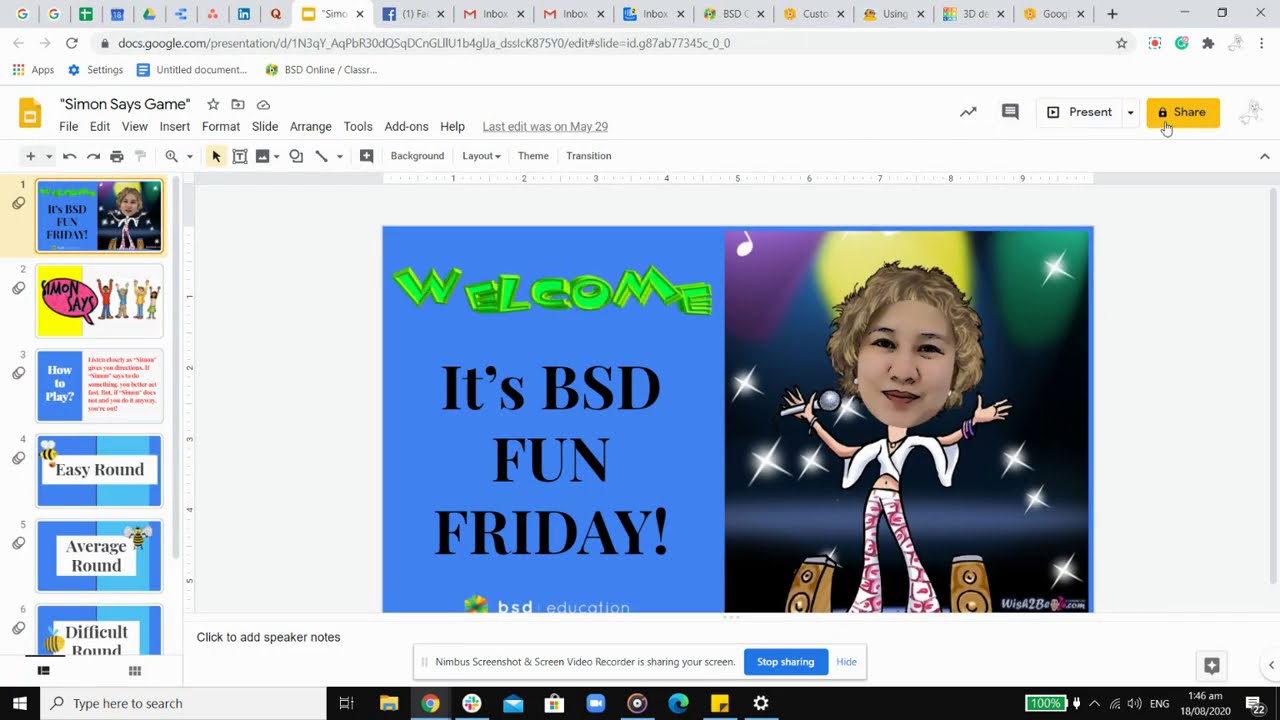
Adding Google Slides to your classroom
And if you have further questions, feel free to message us through our support team via chat or email at support@bsd.education.