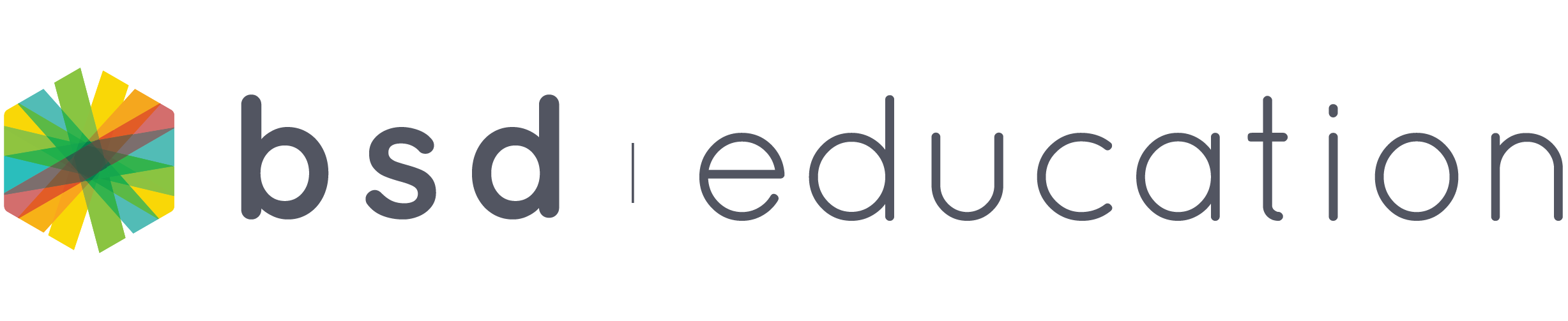If for whatever reason, a student cannot sign in with their quick login code and you cannot find their generated password, you can try manually changing their password.
Here are the steps that you can follow:
- Go to the classroom where you added the student and open the student list.
- From the list, find and click the student’s avatar or picture from the list to bring up the student’s profile dialog. (If the student has not changed their avatar yet, then it will be the first letter of their email address by default.)
- In the Profile tab, click the Change password button and enter a new password and confirm by clicking the Change password button once more.
Advise the student to change his or her password upon logging in and to make sure to store their new password securely or if they want, they can use a password manager application.
Here’s a demo that you can see how it is done:
Notes:
- If a student you want to change the password of does not belong to any of your classrooms, please contact your school’s BSD coordinator or you can also reach BSD Support through chat or email.
- Changing the password on BSD Online does not affect the user’s Google or Microsoft account password. If the student usually uses Google or Microsoft single sign-on method to log in, ask the student to follow the password reset procedures for Google or Microsoft account. In the meantime, you can set a BSD Online password for the student or give them a Quick Login (QL) code to get them logged in easily. To know more about QL Codes, please refer to this post: Teacher Tips: Quick Login 1