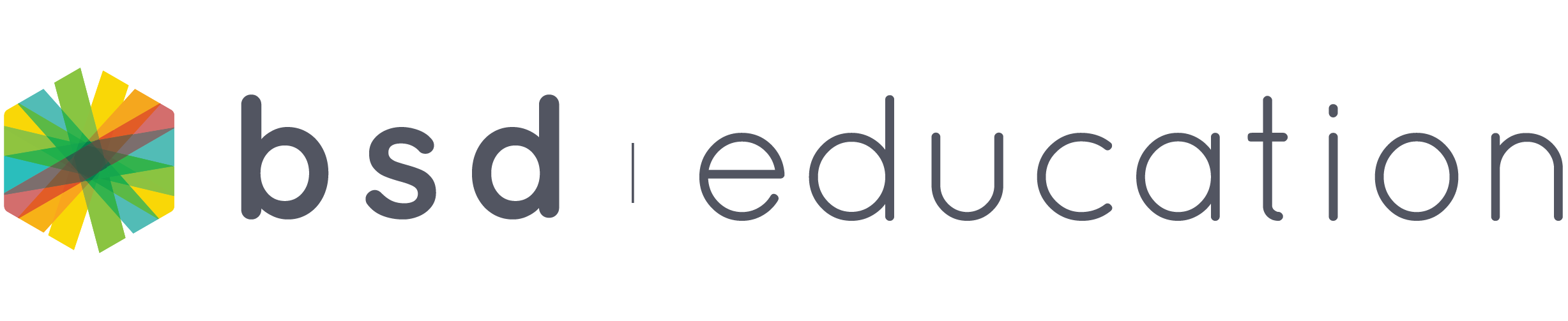Teaching the same students with different courses? Or teaching the same course to a different group of students? Creating a new classroom can be a little tedious. BSD created an easier and time efficient way of creating a new classroom for your teaching needs. Classrooms can now be duplicated and have the option to copy the list of students and contents too! This is how you do it:
- When you are in the Manage classrooms tab, click on the ellipsis (three dots) and click on “Make A Copy”.
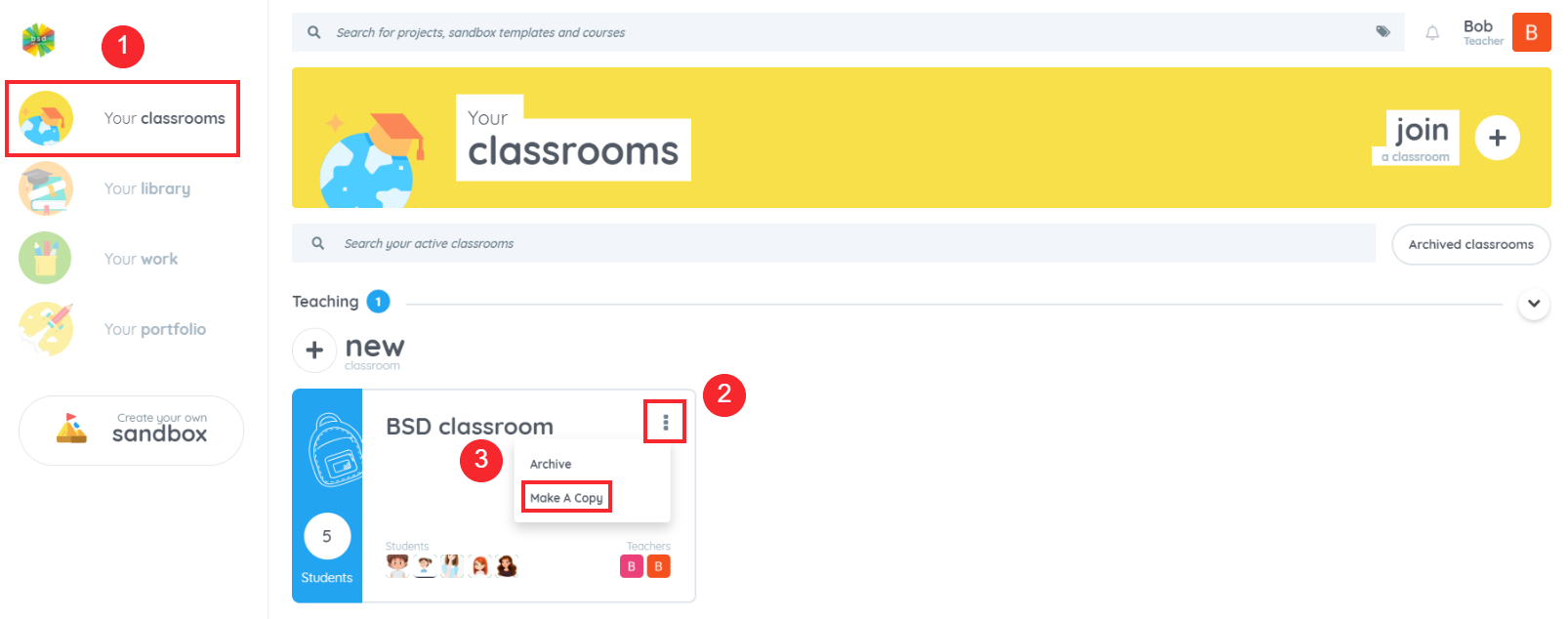
- A pop-up window will appear and will have the customization that you need for your new classroom. You have the option to rename the classroom (recommended to avoid confusion) and 2 checkboxes to copy the contents and students from the original classroom.
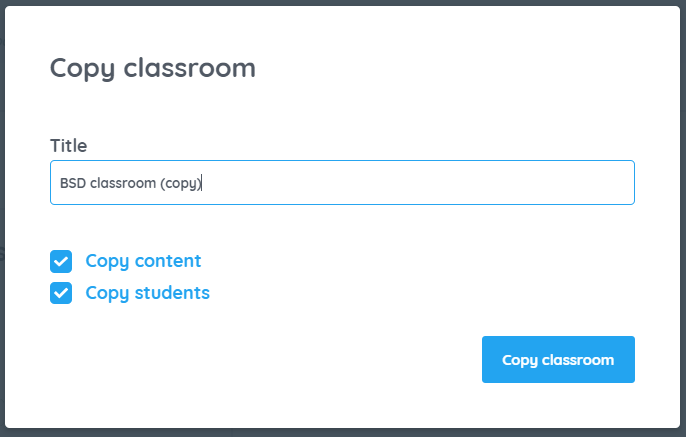
- After clicking on the “Create classroom” button, you will go straight inside the classroom where you can make your desired changes like adding/removing contents and students. You can also rename the classroom here if you’re not able to on step 2.
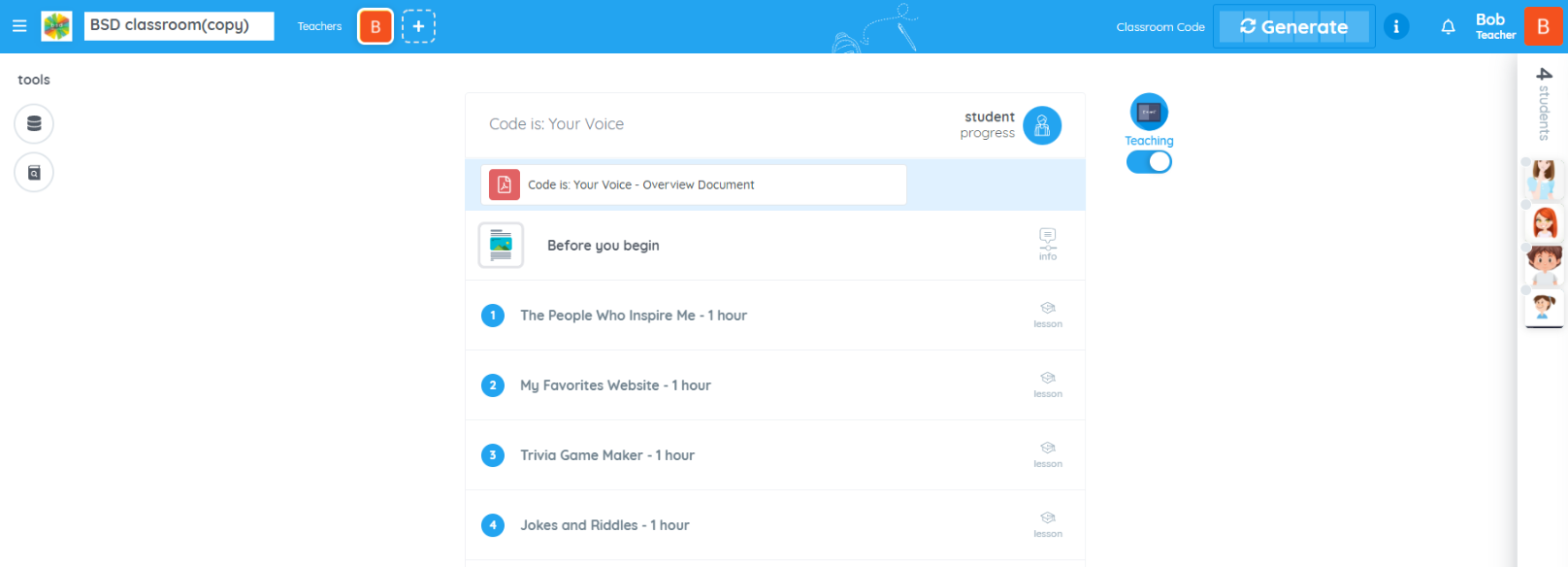
If you have questions or concerns, let’s talk! Feel free to send an email to support@bsd.education or “start a conversation” through chat support!