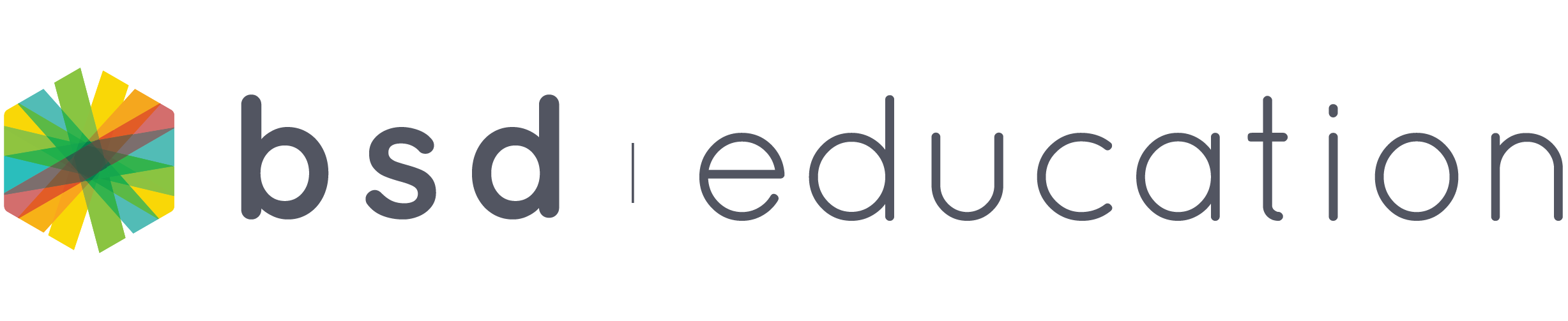Being able to guide your student even if physical teaching is not possible. To know and assist your student’s inquiry if they get stuck on a project step or sandbox templates right inside your BSD Online classroom. Now possible with the use of the “Ask for help” feature!
How does it work? The student clicks the “hands raised” icon on the step they need help.
Student view:
For example, on the “Online Poster” project step 3.
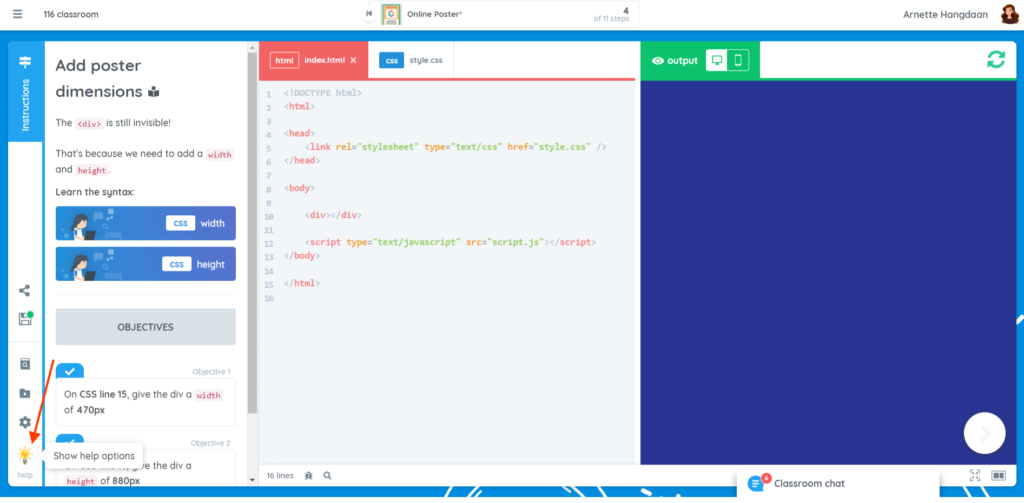
After clicking the icon, a message will pop up.
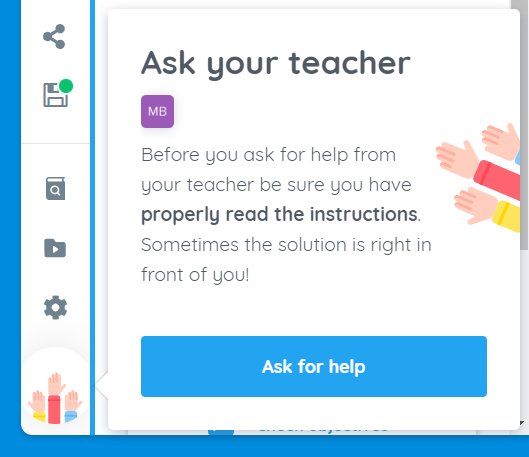
If the objective is not clear enough, then click the “Ask for help” button.
After clicking the “Ask for help” button, this confirmation message shows up at the upper right corner of the student’s page.
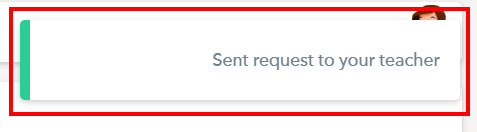
Note: “Ask for help” button is available only if the students are doing the project or sandbox templates inside the classroom.
The teacher/s will receive a notification on their account.
Teacher’s view:
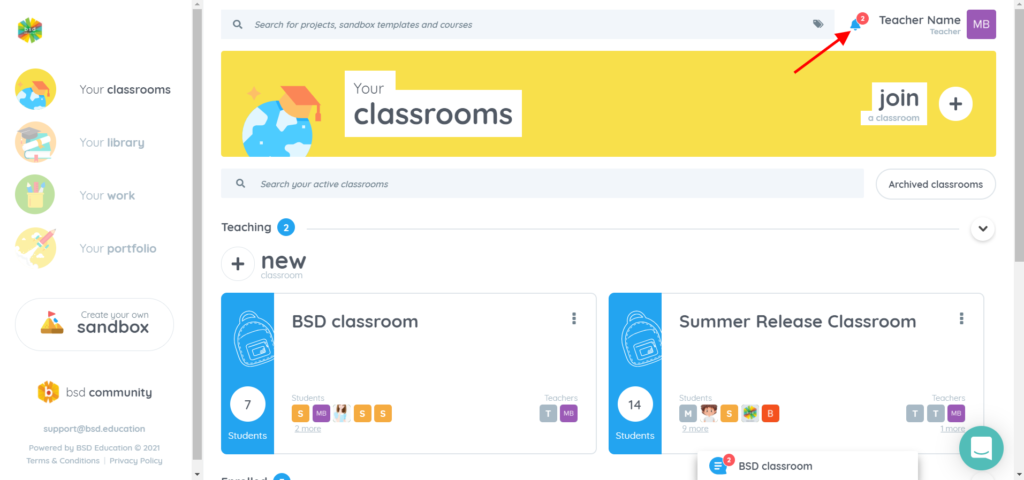
Click the bell icon to see the help request from the student. It includes which project step the student needs assistance with. To see the student’s answer, click the project title.
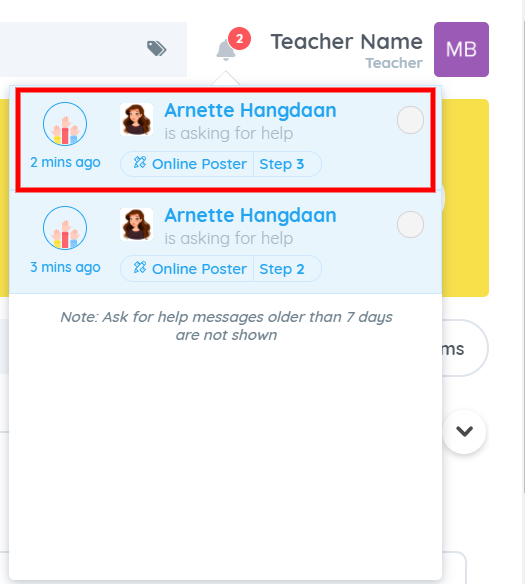
Go to the tab pertaining to the objective and see the student’s current answer.
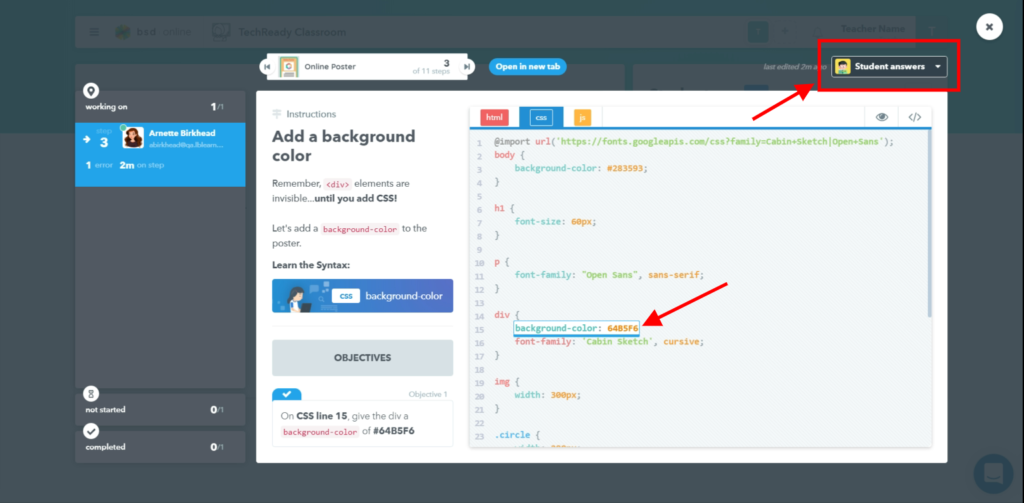
You will also see if the student makes an edit on the answer.
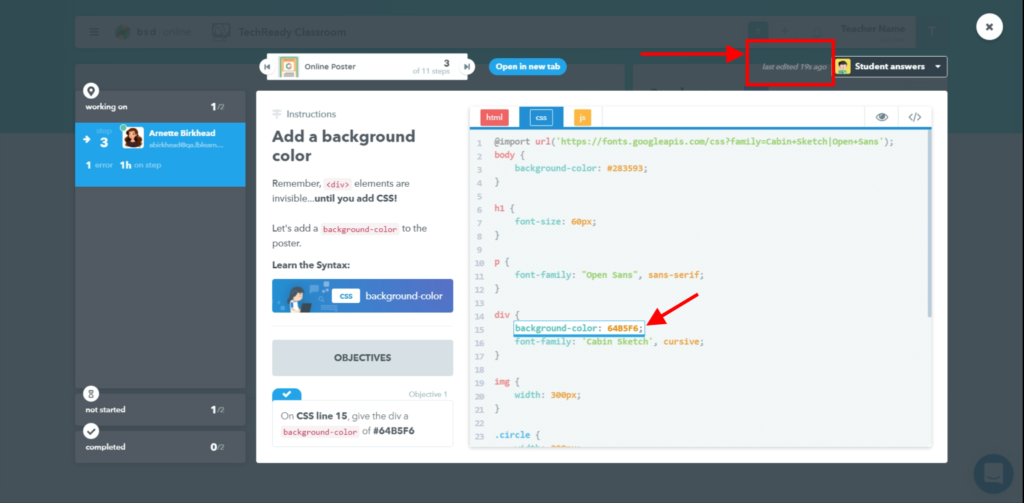
To toggle from “Student answers” to “Model answers”, click the drop-down arrow to select the option.
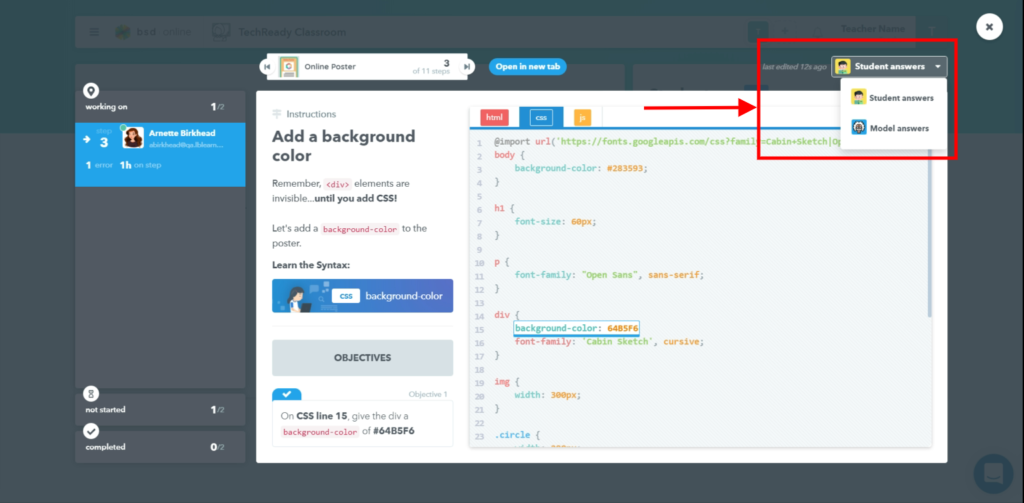
The teacher can respond to the student’s inquiry in any communication platform they normally use.
Keep posted here on BSD Community for more updates on new features. If you have any questions please reach out to our Support team via chat or email at support@bsd.education.