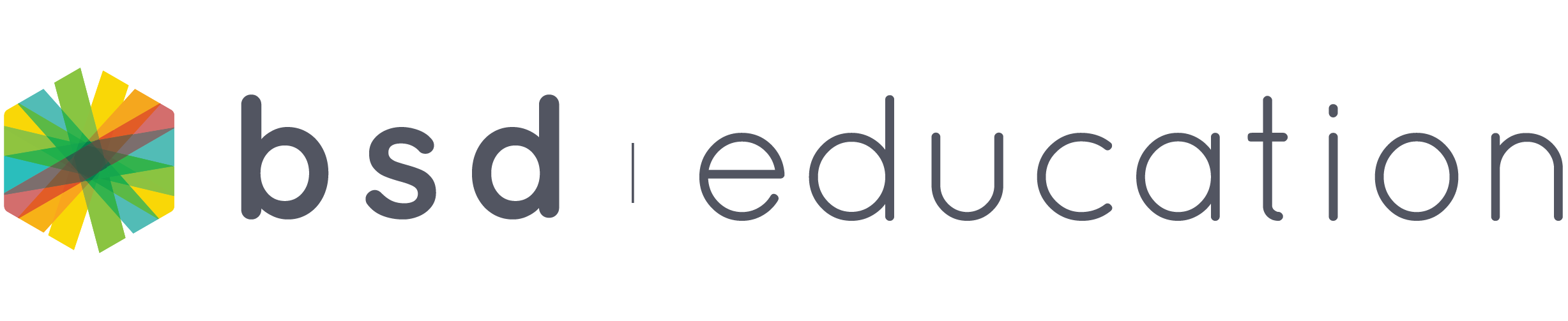Your workspace is customizable and can be adjusted to your preference. To access the Settings, click on gear icon on the lower right hand side of the screen. See below:
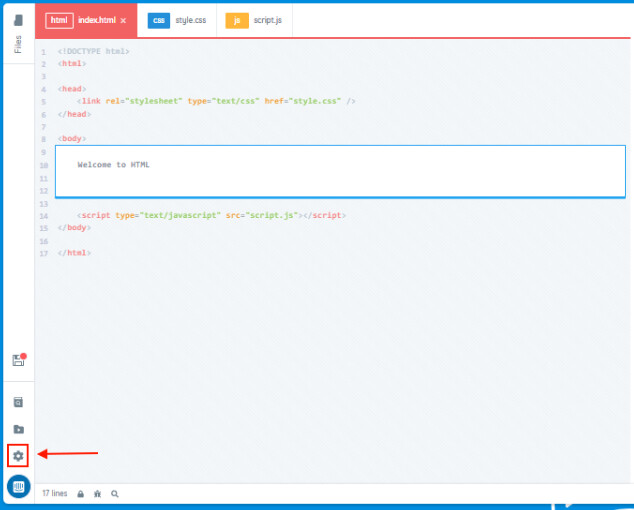
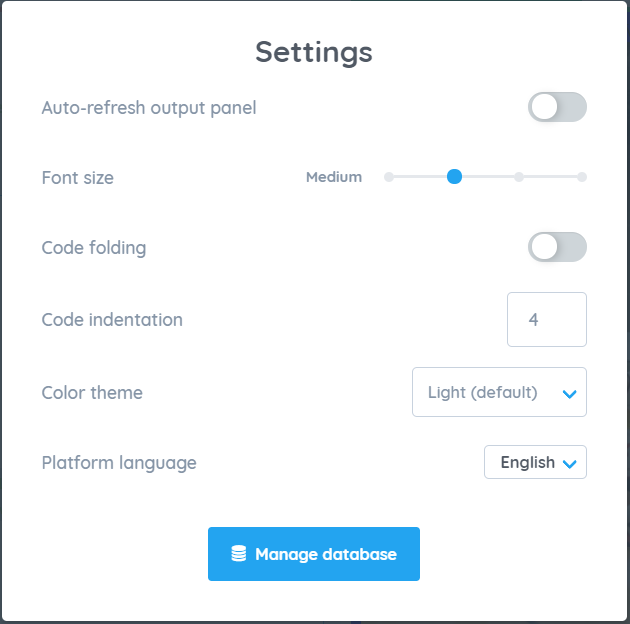
This settings window is mainly for visual and performance preference changes. Let’s get into the items in detail.
1. Auto-refresh output panel
When the Auto-refresh output panel is enabled, the “Run code” button will automatically run and the changes will show on the output screen real-time. On the other hand, when it is disabled, you have to manually click on the “Run code” button to display the changes.

Run code button
2. Font size
This refers to the font size of the text in the Instructions and the Code box. Options are Small, Medium, Large and X-large. This is very helpful especially when presenting in front of your students using a projector.
3. Code folding
Code folding when enabled can make the code collapsible/expandable. This is another way of tidying and organizing your code.
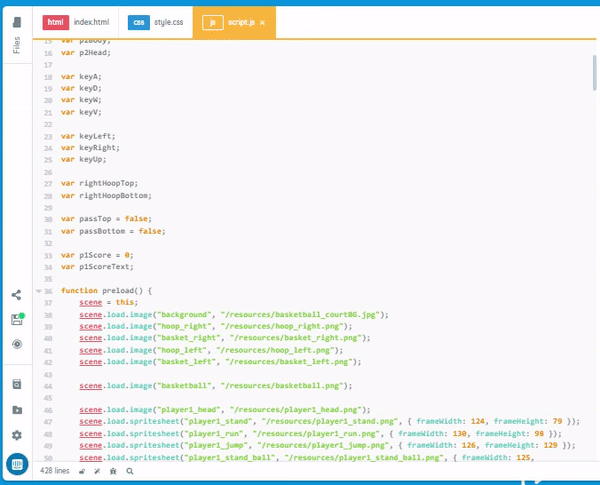
4. Code indentation
This gives the code an indentation from the left. This will only take effect when you click on the “Tidy code” button. The images below show the difference between 1 and 6 indentation.
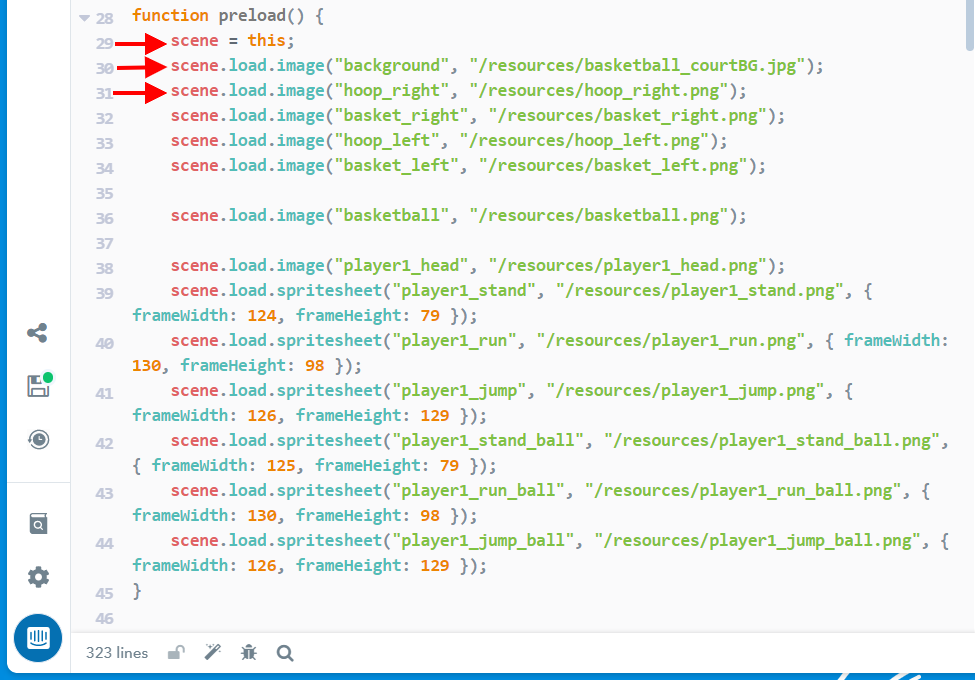
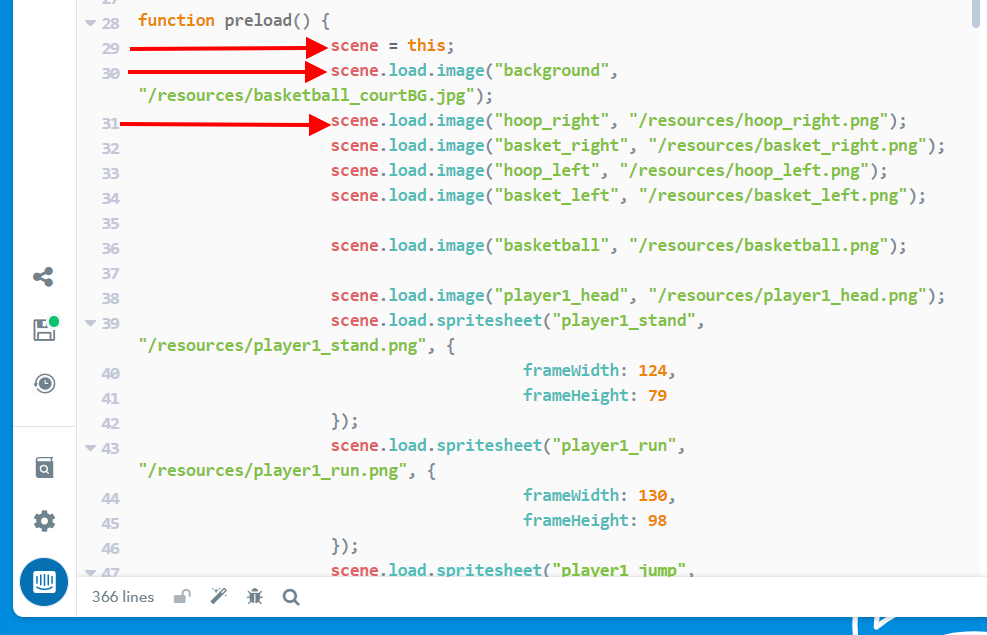
5. Color theme
You can choose between Light mode (default) and Dark mode to match your color theme preference.
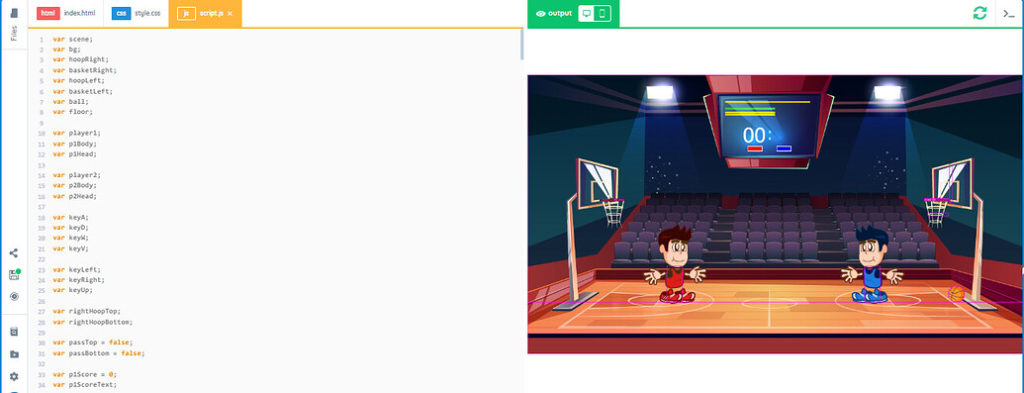
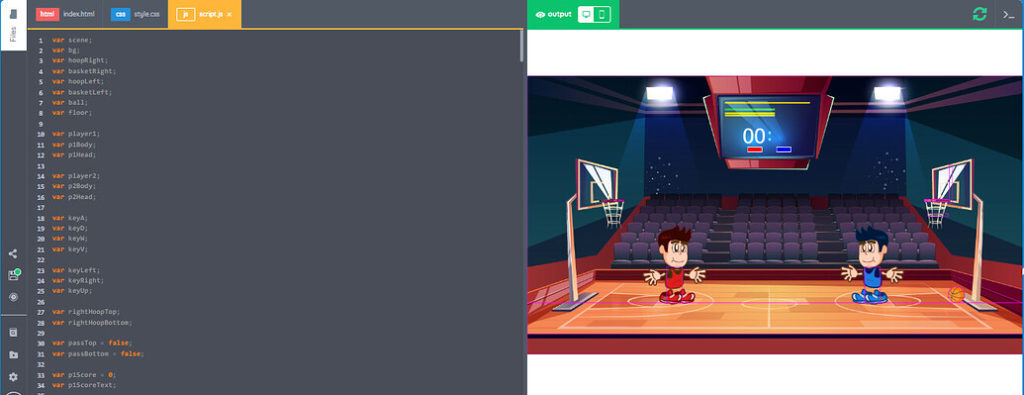
6. Platform language
You can toggle between languages that are set up for your organization(if available).
If you have questions or concerns, let’s talk! Feel free to send an email to support@bsd.education or “start a conversation” through chat support!