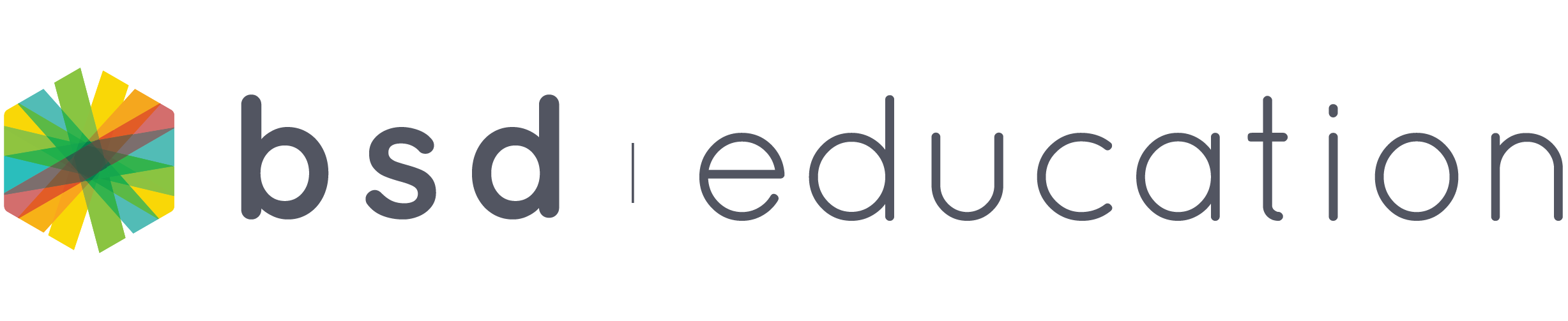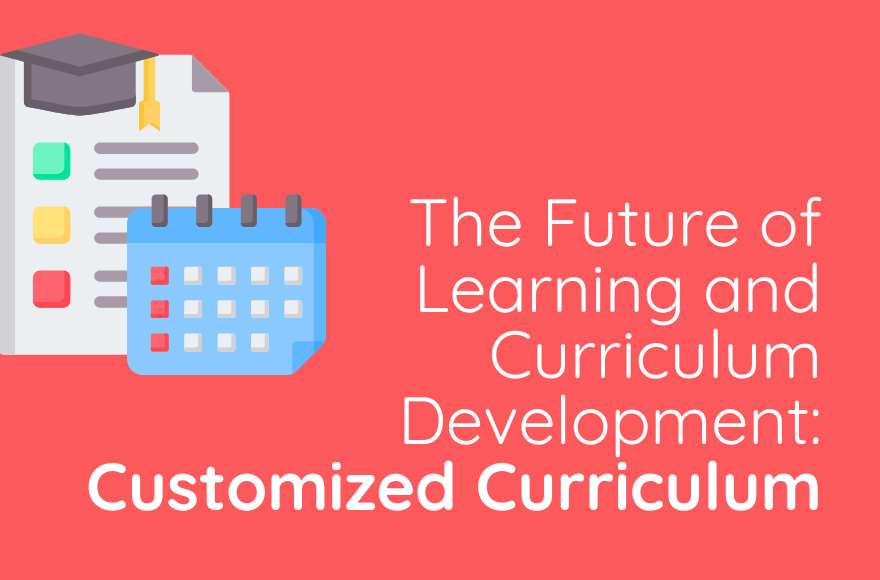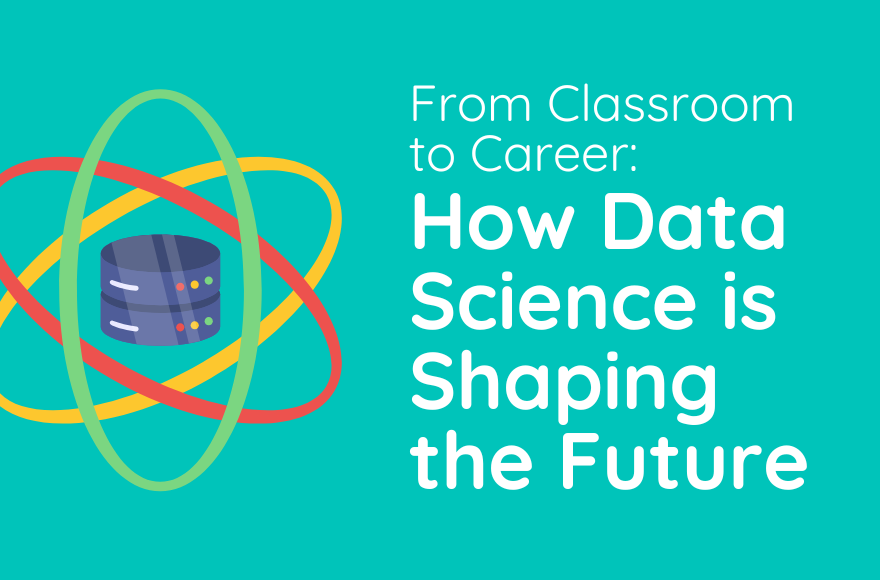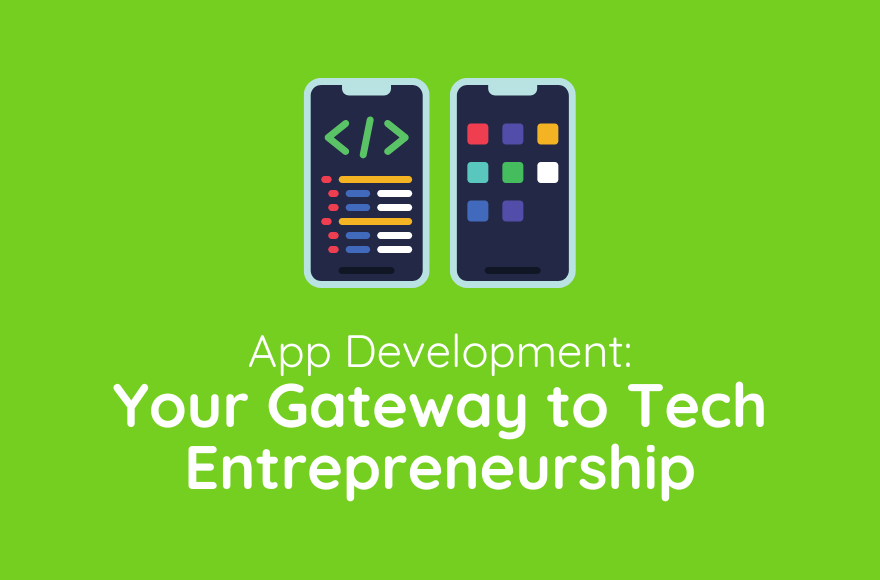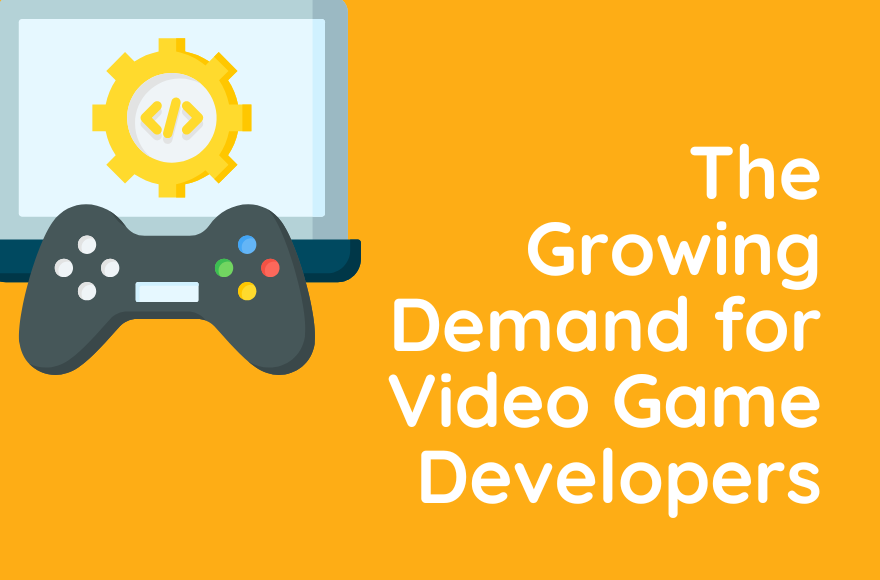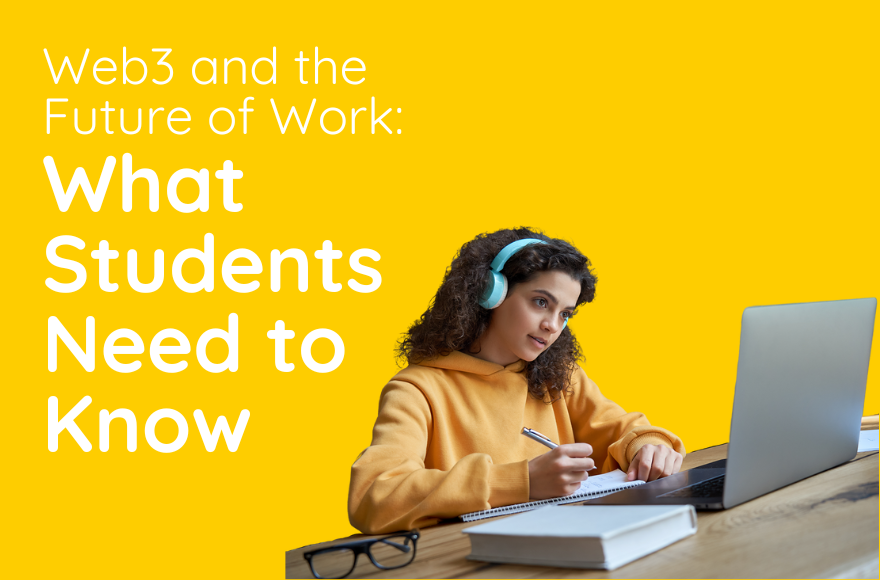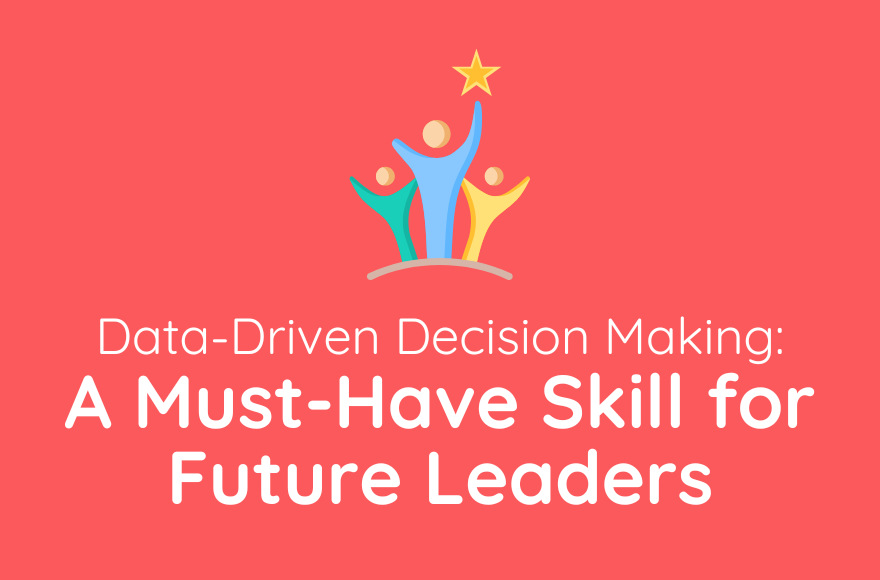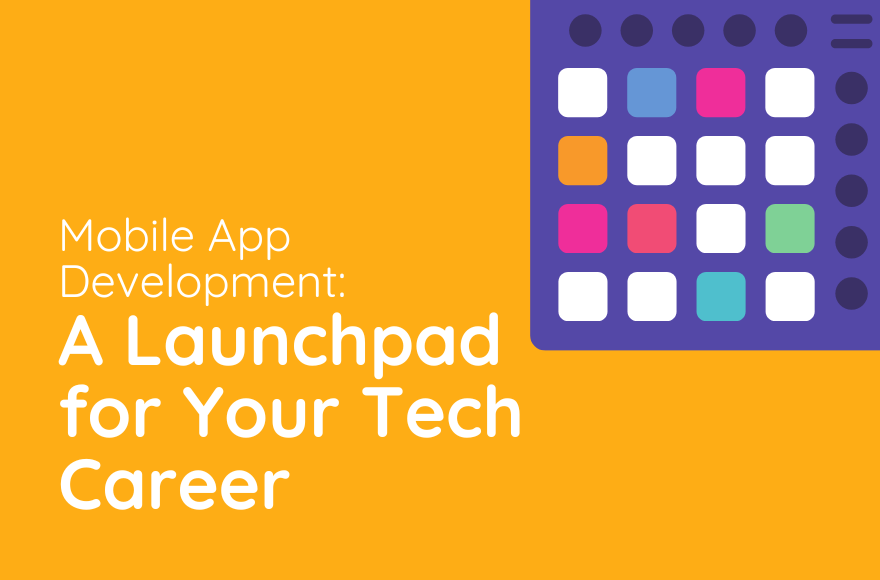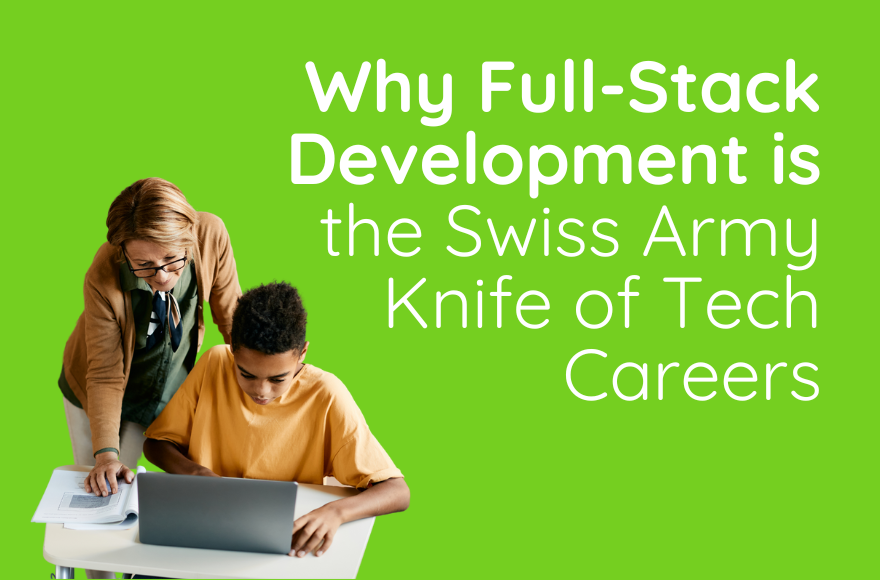Ever found yourself scrolling through your phone, using an app, and thinking, “I wonder how this works?” or better yet, “I bet I could make something even cooler!” Well, you’re in the right place. Let’s talk about mobile app development and why it might just be the perfect launchpad for your tech career.
Why Mobile App Development? It’s Where the Action Is!
First things first – mobile apps are everywhere. Think about it: how many times a day do you reach for your phone to check social media, play a game, or order food? That’s the power of mobile apps, and it’s not slowing down anytime soon.
When I first started in tech, desktop was king. Now? It’s all about mobile. The shift has been huge, and it’s created a ton of opportunities for developers. Here’s why jumping into mobile app development is a smart move:
- Massive Market: With billions of smartphone users worldwide, the potential audience for your apps is enormous.
- Constant Innovation: Mobile tech is always evolving, so you’ll never be bored. There’s always something new to learn!
- Low Entry Barrier: You don’t need a fancy degree to start. With the right skills and a great idea, anyone can create a successful app.
- High Demand: Companies are always on the lookout for skilled mobile developers. It’s a field where demand often outstrips supply.
What Skills Do You Need?
Now, you might be wondering, “What do I need to know to get started?” Good question! Here’s a rundown of the key skills:
- Programming Languages: For iOS, you’ll want to learn Swift. For Android, it’s Java or Kotlin. And if you want to develop for both platforms, consider learning frameworks like React Native or Flutter.
- UI/UX Design: Creating an app that looks good and is easy to use is crucial. Basic design principles will take you a long way.
- Problem-Solving: At its core, development is about solving problems. Hone those critical thinking skills!
- Version Control: Tools like Git will help you manage your code and collaborate with others.
- API Integration: Many apps need to communicate with web services. Understanding how to work with APIs is key.
Don’t worry if this sounds like a lot. Everyone starts somewhere, and you don’t need to master everything at once.
Getting Started: Your First App
Ready to dip your toes in? Here’s how you can start:
- Choose Your Platform: Decide whether you want to focus on iOS, Android, or cross-platform development.
- Set Up Your Development Environment: Download the necessary tools. For iOS, you’ll need Xcode. For Android, it’s Android Studio.
- Learn the Basics: Start with tutorials and online courses. There are tons of free resources out there.
- Build Something Simple: Start with a basic app, like a to-do list or a calculator. It’s all about learning the process.
- Join a Community: Connect with other developers. Join forums, attend meetups, or participate in hackathons.
Remember, every expert was once a beginner. Don’t be afraid to make mistakes – that’s how you learn!
The Future of Mobile App Development
Here’s something exciting: mobile app development is constantly evolving. We’re seeing trends like:
- Augmented Reality (AR): Imagine creating apps that blend the digital and physical worlds. How cool is that?
- Artificial Intelligence (AI): From chatbots to personalized recommendations, AI is changing the game in app development.
- Internet of Things (IoT): As more devices become connected, the possibilities for innovative apps expand.
- 5G Technology: With faster speeds, we’ll see more powerful and complex mobile applications.
By getting into mobile app development now, you’re positioning yourself at the forefront of these exciting changes.
Real-World Success Stories
Need some inspiration? Here are a few success stories to get you pumped:
- Snapchat: Started by college students, now it’s a social media giant.
- Flappy Bird: A simple game that became a global phenomenon, created by a single developer.
- Instagram: Began as a simple photo-sharing app, now it’s one of the most popular social platforms worldwide.
Who knows? Your app could be the next big thing!
Overcoming Challenges
Let’s be real – learning app development isn’t always easy. You might face challenges like:
- Keeping Up with Changes: Mobile tech moves fast. Stay curious and always be ready to learn.
- Standing Out: With millions of apps out there, making yours unique can be tough. Focus on solving real problems or offering unique experiences.
- Balancing Functionality and Design: Creating an app that works well and looks great is a constant challenge. Practice, practice, practice!
Your Next Steps
Excited to start your mobile app development journey? Here’s what you can do right now:
- Download a Development Environment: Xcode for iOS or Android Studio for Android. They’re free!
- Take an Online Course: Platforms like Coursera, Udacity, or even YouTube have great beginner courses.
- Join Coding Communities: Websites like Stack Overflow or GitHub are great for connecting with other developers.
- Start a Personal Project: Think of an app you wish existed, and try to build it!
At BSD Education, we’re passionate about helping students dive into the world of tech. Our courses in app development are designed to give you hands-on experience and the skills you need to succeed in this exciting field.
The World is Waiting for Your App!
Mobile app development isn’t just about coding – it’s about creativity, problem-solving, and bringing ideas to life. Whether you dream of creating the next viral app, working for a tech giant, or solving real-world problems through technology, mobile app development is an incredible place to start.
Remember, every app on your phone started with someone saying, “I have an idea.” Why can’t the next big idea be yours?
So, are you ready to start building the future, one app at a time? Trust me, it’s an exciting journey, and the skills you’ll learn will open doors you haven’t even imagined yet. The mobile world is waiting for your creativity and innovation. What are you waiting for? Let’s get coding!